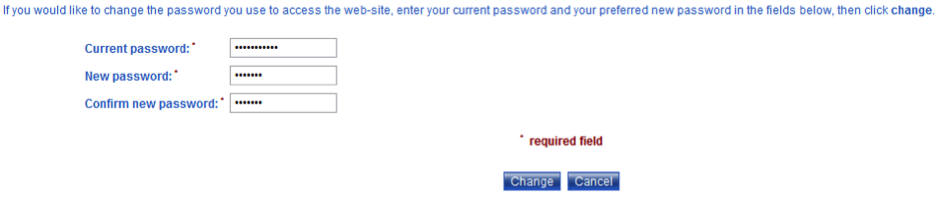The password is used to verify a user when logging in to the ClarionCall system.
For staff members only, the PIN and password will be set to the same four digits; however they serve two separate purposes. Therefore changing your password does not change your PIN.
To change your login password, perform the following:
1. Go to the ‘My Details’ screen.
2. Click the “Change My Password” button.
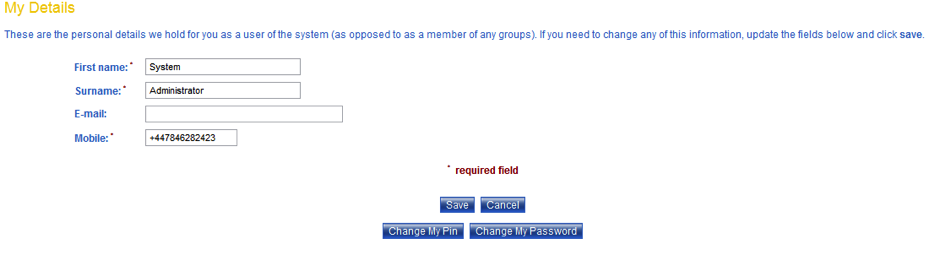
3. Enter your existing password in the “Current password” text field.
4. Enter your new password in the “New password” text field and repeat this password in the “Confirm new password” text field. Note: passwords must be at least 4 characters long.
5. Click “Change” to confirm your new password. The system will display the ‘My Details’ screen.