| Click here to view or download a PDF file of this guide |
General Forms can be attached to Singular and Batch Co-Curricular Club categories, allowing staff to collect information relevant to the Club via a form. Parent submissions are fully collated, can be processed in the Staff Message Centre and exported as a spreadsheet. For information on how to create a General Form, click here.
General Forms are assigned to Club Categories, and need to be published in the Form Zone before they can be selected in the Co-Curricular Zone. If a form is specific to a certain Club, we recommend creating a separate Category for that Club. We also recommend setting the form to ‘Single Submission’ to avoid conflicting information being submitted by parents.
1. Ensure you are logged into the Staff Message Centre.
2. Click ‘Singular Clubs’ or ‘Batch Clubs’ in the Co-Curricular Zone.
3. Click ‘Categories’ in the left-hand menu.
4. Enter a title, select a Calendar Category if appropriate (likely to be ‘Co-Curricular’), and use the ‘Form Link’ drop-down to assign a form to the Category.
a. If the form you require does not display, check in the Form Zone to ensure it has been published.
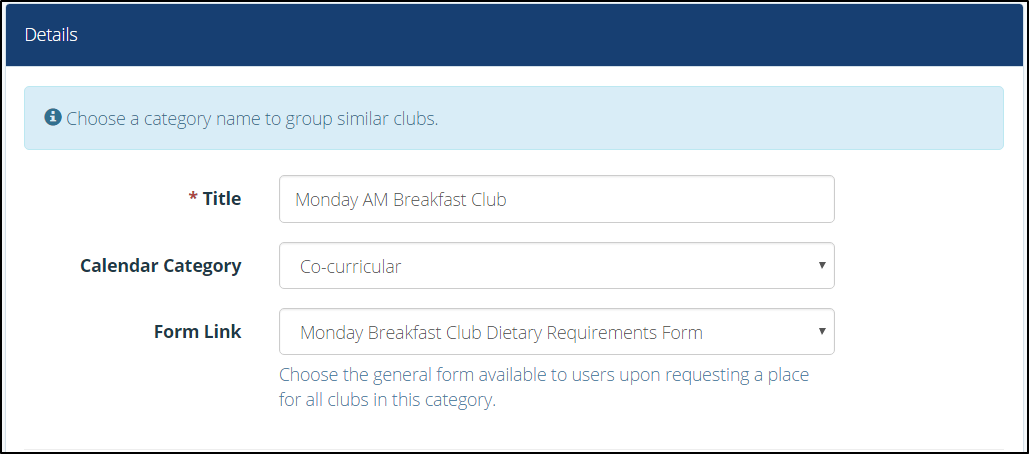
5. Click ‘Save’.
Once a parent requests a place on a Club with a form attached to it, they will be able to submit their response in the ‘Requested’ page in the Parent Message Centre. Staff can view and process submissions in the Form Zone.