| Click here to view or download a PDF file of this guide. |
1. Ensure you are logged into the Staff Message Centre.
2. Click ‘Messaging’ in the Message Zone, and select the group you wish to send a text to. Note that the 'School Directory' contains all parent and pupil data for your school, but does not contain school staff (unless they are also listed as a parent at the school), or extended community group members. The 'School 'Staff' group contains all staff data.
3. Click the ‘Message’ button and click ‘Type a text’.
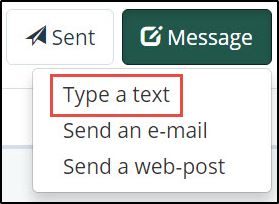
4. Select recipients. By default, texts are only sent to ‘Primary members’. Select an alternative option to send to other member types.
5. To send an email copy of the text to each recipient, ensure that the ‘Yes’ option is selected in the ‘Cc All’ field. Enter any additional email addresses to copy the text to in the ‘Cc’ field, and choose to include/exclude sending to overseas numbers..
6. Type your text in the ‘Message’ field. The number of characters available will count down as you type.

7. Once you have selected the recipients and typed your text, click ‘Submit’ to send your message.



