| Click here to view or download a PDF file of this guide |
Once a user has submitted a form response, administrators can view their reply, and add notes against it – adding a number, a comment and marking it as processed. These notes are included in the export, and can also be viewed against the submission in the Form Zone when required.
1. Ensure you are logged into the Staff Message Zone.
2. Click ‘General’ in the Form Zone, and click ‘Submissions’ in the left-hand menu.
3. Locate the correct form, and click the view icon.

4. A list of form submissions will display, click the ‘View’ button for each submission to load a modal window containing the users response.
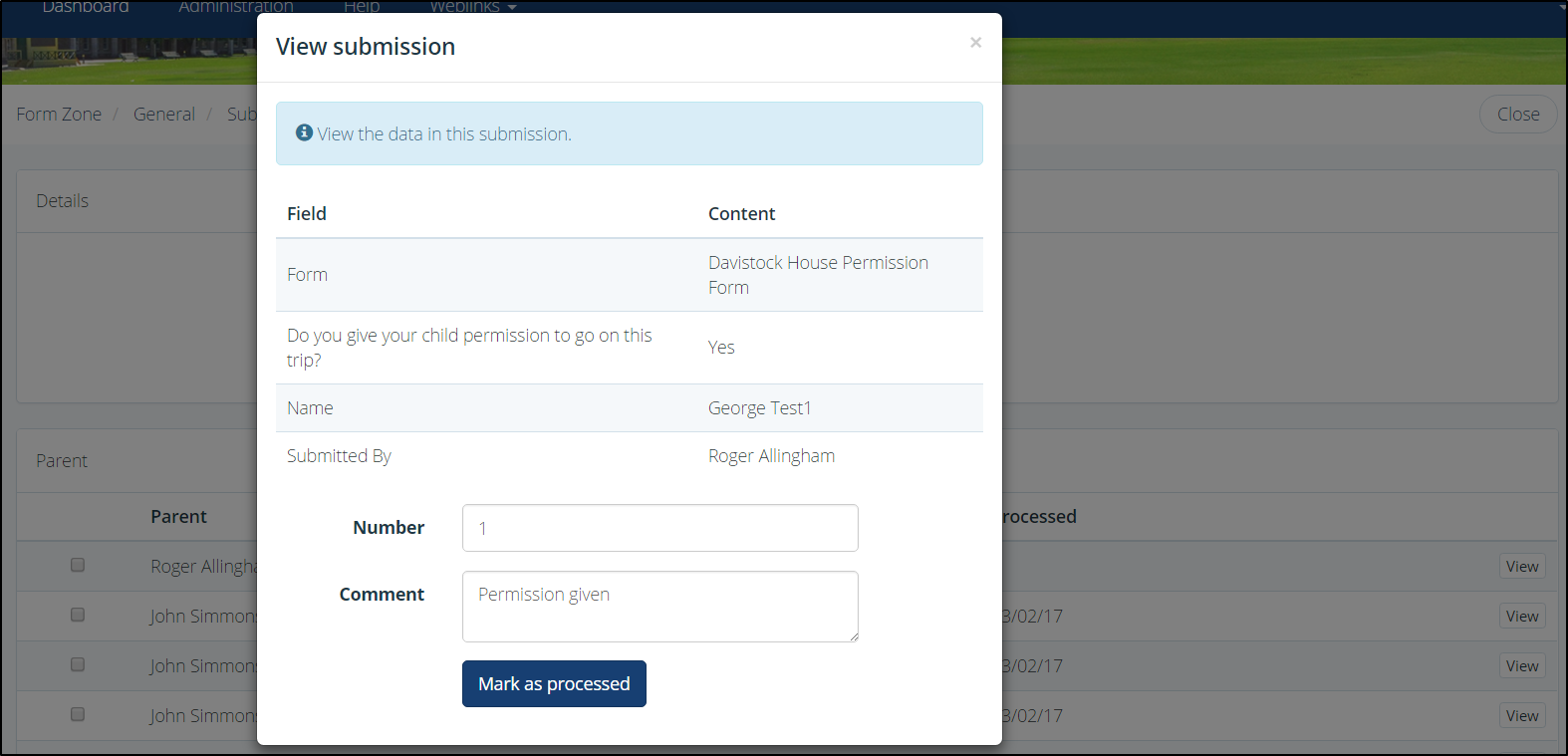
5. Enter a number, a comment and click ‘Mark as processed’ as required. Once saved, the date the submission was updated will display in the ‘Processed’ column.
Any notes made against form submissions are included in the form export. The form can be exported via the Library page.



