| Click here to view or download a PDF file of this guide |
There are two ways of deleting a report from the Report Zone, reports can either be deleted individually, or via a bulk option.
How to set up the delete an Individual Report option
To delete an individual report, the delete option must be enabled in the Setup page.
1. Ensure you are logged into the Staff Message Centre.
2. Click the ‘Setup’ panel list item in the Report Zone on the Dashboard.
3. Scroll down to the ‘Settings’ section.
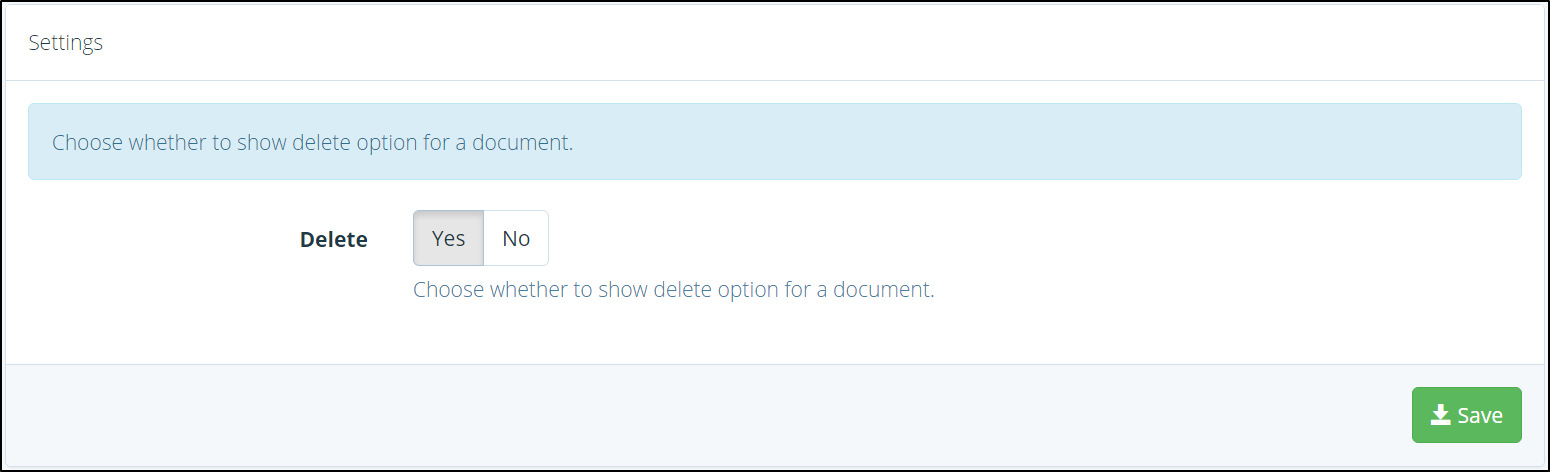
The Report Setup ‘Delete’ option
4. Enable the Delete option by clicking the ‘Yes’ button. Click ‘Save’ once enabled.
How to delete an Individual Report
1. Ensure you are logged into the Staff Message Centre.
2. Click the ‘Reports’ panel list item in the Report Zone on the Dashboard.
3. The ‘Browser’ page will load. This will display all pupils from your School Directory group. Use the drop-down menu to filter the pupils by alternative groups, or use the search option to search for an individual pupil.
4. Once you have identified the pupil you wish to delete a Report for, click the ‘View’ icon on the right-hand side.
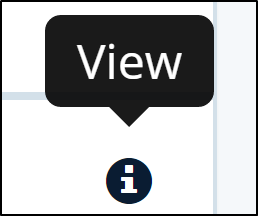
The Report Zone View Participants ‘View’ Icon
5. The ‘View Participant’ page will load for the selected pupil. Scroll down to the ‘Reports’ section.
6. The ‘Reports’ section will display uploaded reports. Those highlighted in green will display in the Parent Message Centre. Those highlighted in red will have been archived, and will no longer display in the Parent Message Centre.
7. A download option and a delete option will display on the right-hand side of the ‘Reports’ section.
![]()
The Report Zone View Participant page ‘Delete Report’ option
8. Click the ‘Delete’ icon to delete a particular Report. Once clicked, a ‘Report Deleted’ message will appear when the Report has been removed.
How to Bulk delete Reports
1. Ensure you are logged into the Staff Message Centre.
2. Click the ‘Reports’ panel list item in the Report Zone on the Dashboard.
3. Click the ‘Bulk Delete’ option in the left-hand menu.
4. Select the appropriate school group whose Reports you wish to delete. Selected a ‘Created After’ date, and a ‘Created Before’ date. These will likely be similar to Created After and Before dates from an established rule.
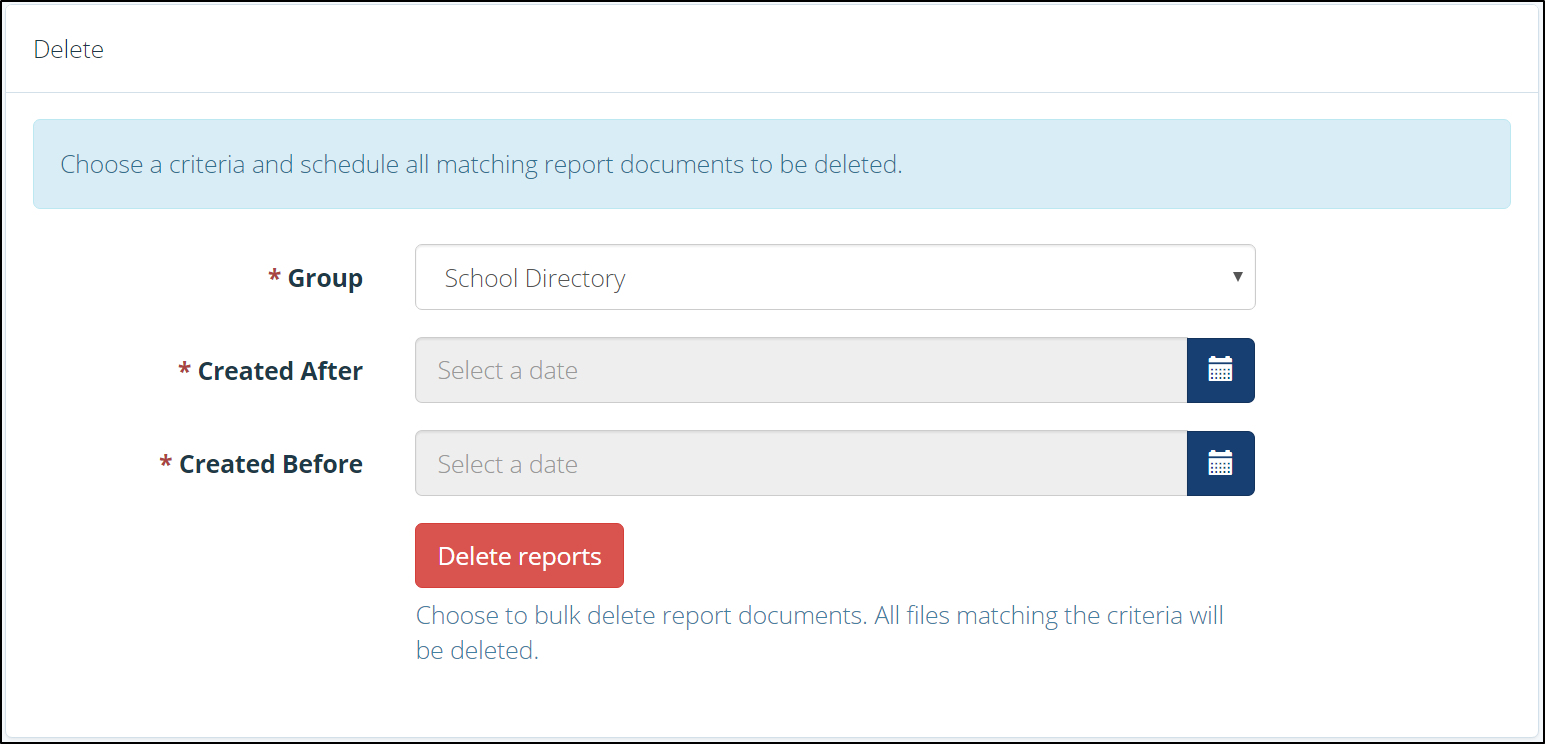
The Report Zone ‘Bulk Delete’ page
5. Click the ‘Delete Reports’ button to delete any reports.